Add and Edit Your Customers
Adding your customers to your BlueTape account is the first step when getting started.
You can connect them directly through your ERP if you have your BlueTape account integrated to your ERP or accounting system.
There are many places within your console to start the process of adding your customers directly to your BlueTape account.
Create a customer without invoice
To add a customer without an invoice, follow the next steps:
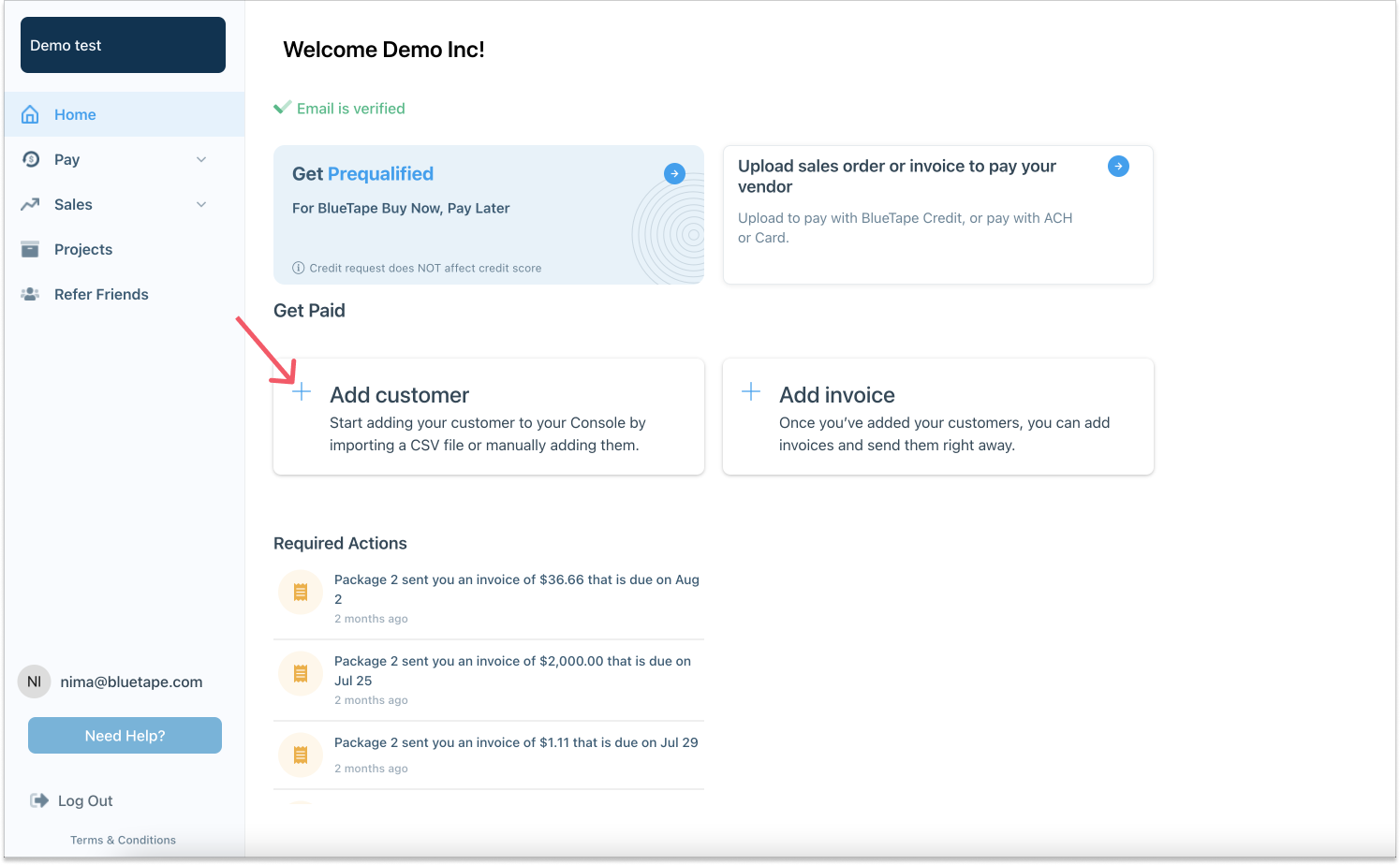
Once you log in to your BlueTape account, and if you have already been approved to partner with BlueTape, you will find a few action options in your homepage that will allow you to quickly get started. Locate the Add customer box and click on it.
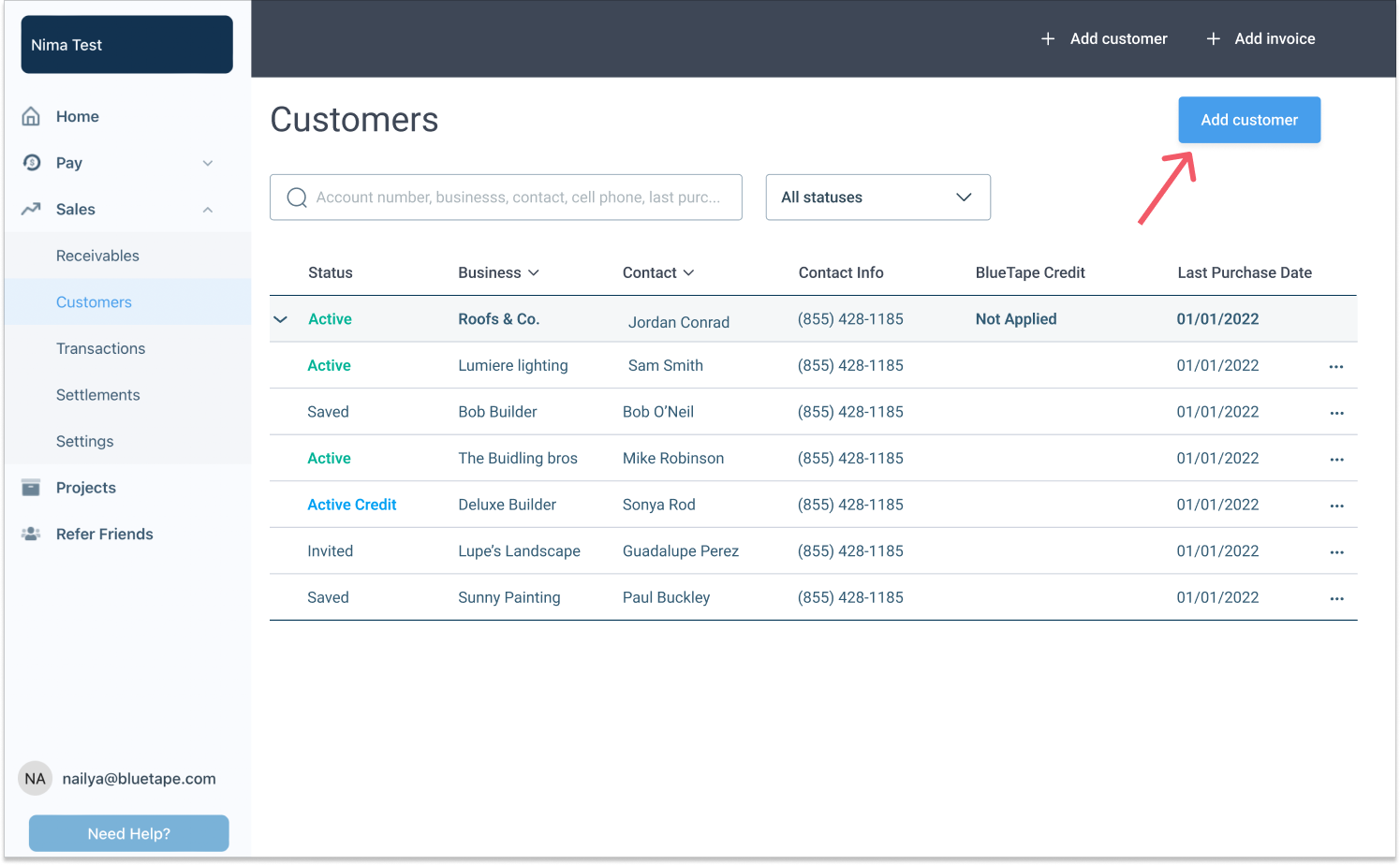
You can add customers in bulk or one by one. Both options will always be available.
Add customers in bulk:
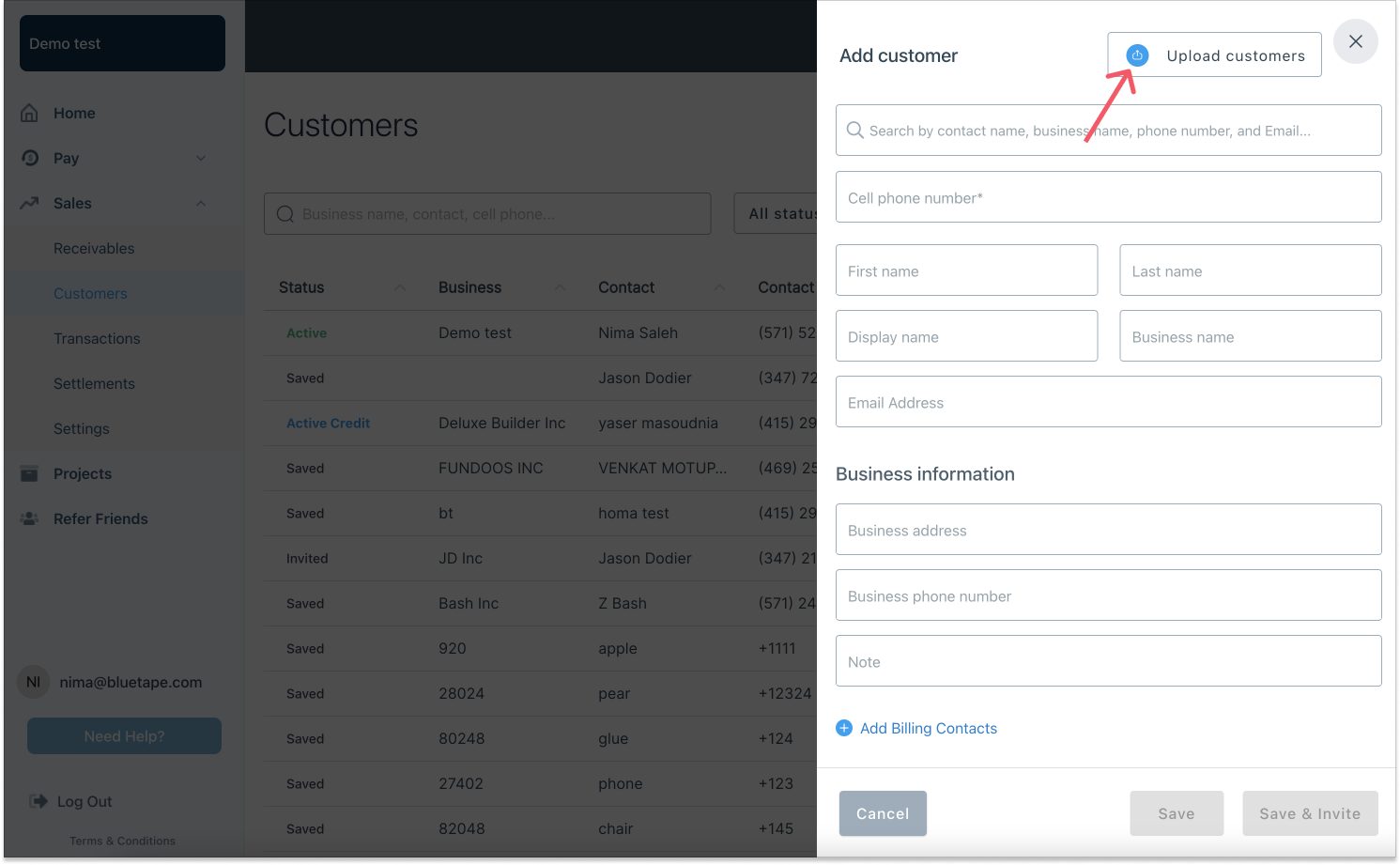 An Add customer window will load. You can add customers in bulk by clicking on the Upload customers button on the top right corner.
An Add customer window will load. You can add customers in bulk by clicking on the Upload customers button on the top right corner.
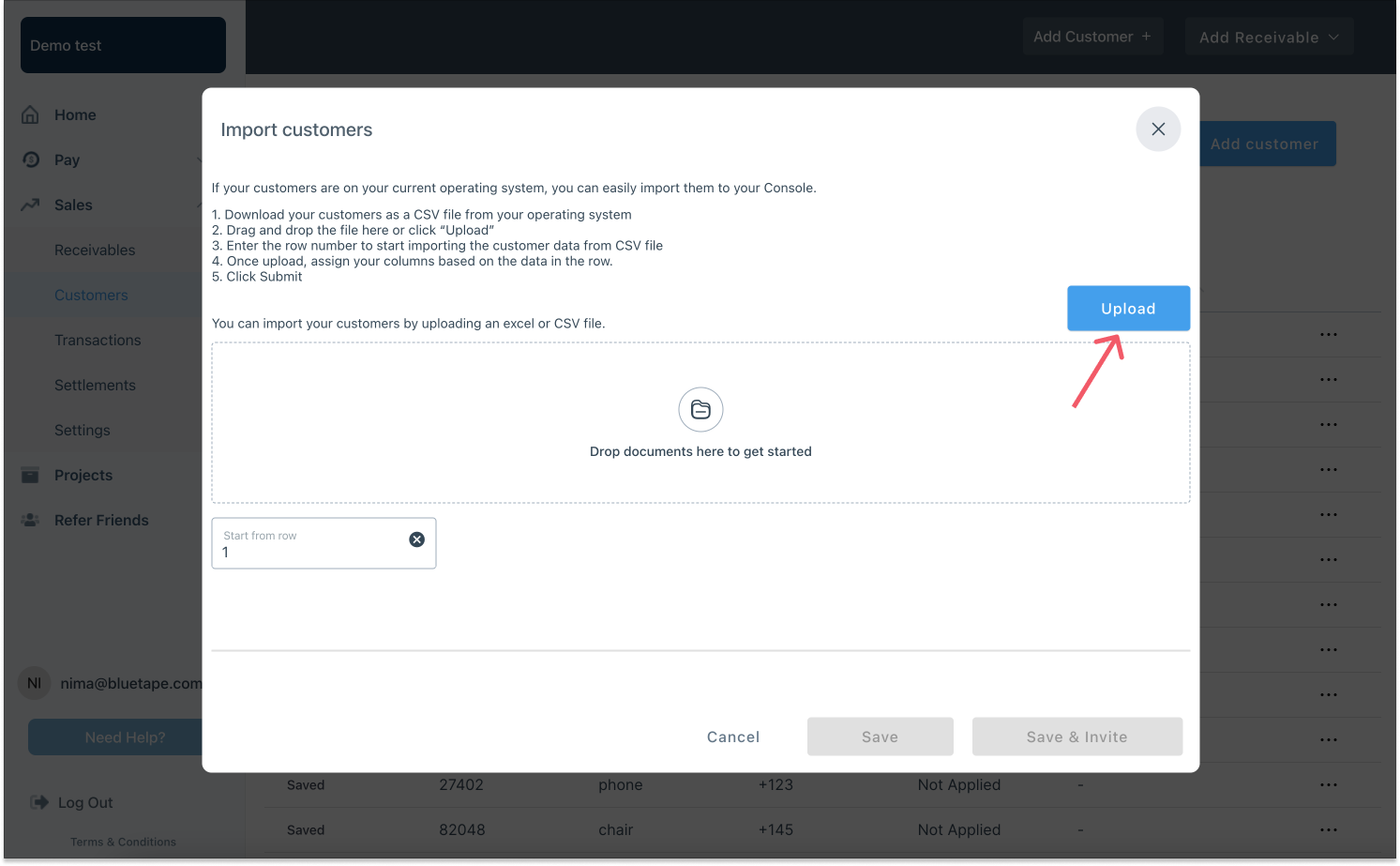
An Import customers pop-up window will load. Follow the instructions and add your customer list via an excel or .csv file. When ready, click on the Upload button and follow the steps that will show up.
Add customers individually:
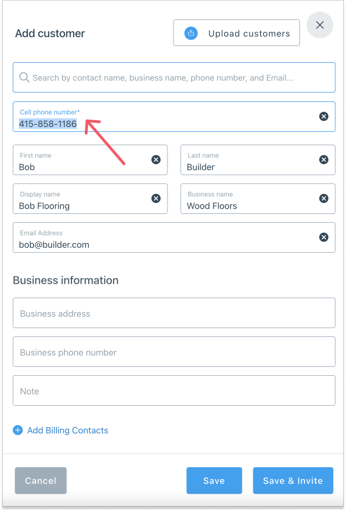
When the Add customer window loads, fill in your customer's basic information. You can include information about their business and billing contacts.
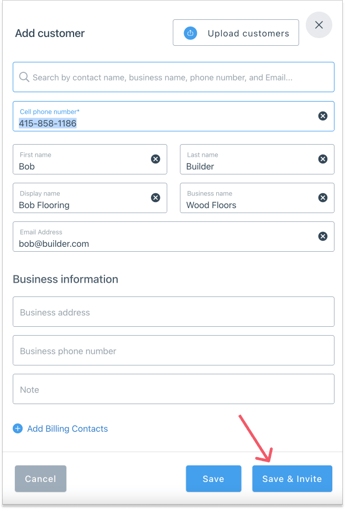
Once the information is listed, you can Cancel, Save or Save & Invite. When you invite them to join, they will receive a text message and email.
✅ Tip: We suggest you Save and Invite all your customers so they will receive an invitation to create an account and get pre-qualified. This will make the process of paying an invoice faster later on.
Search for a customer
In case you already have customers in your BlueTape account, you might want to search for them before adding them again. This way, you will be able to add missing information without duplicating a contact.
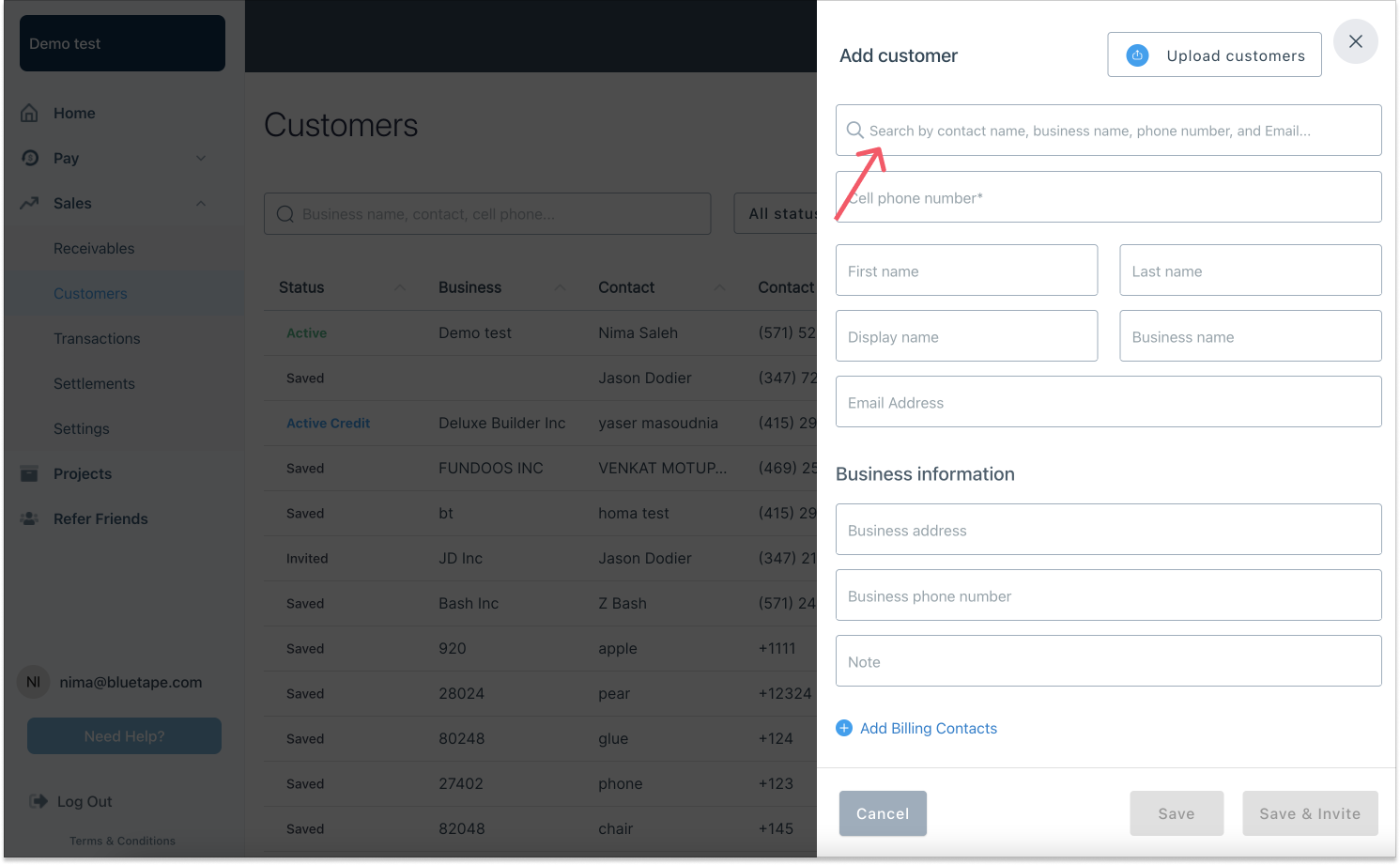
Once the Add customer window loads, locate the Search bar. Type in any basic information about your customer: name, phone number, email, or business name. A list of existing customers will show in a drop-down menu. Search and select the customer you want to add. You can then Save or Save & Invite.
✅ Tip: If you want to invite a customer to join BlueTape and you already added them to your account, you can open this window and just click on the Save & Invite button. An invitation will be sent via SMS and email.
Edit existing customers
You can always edit and update the information of an existing customer.
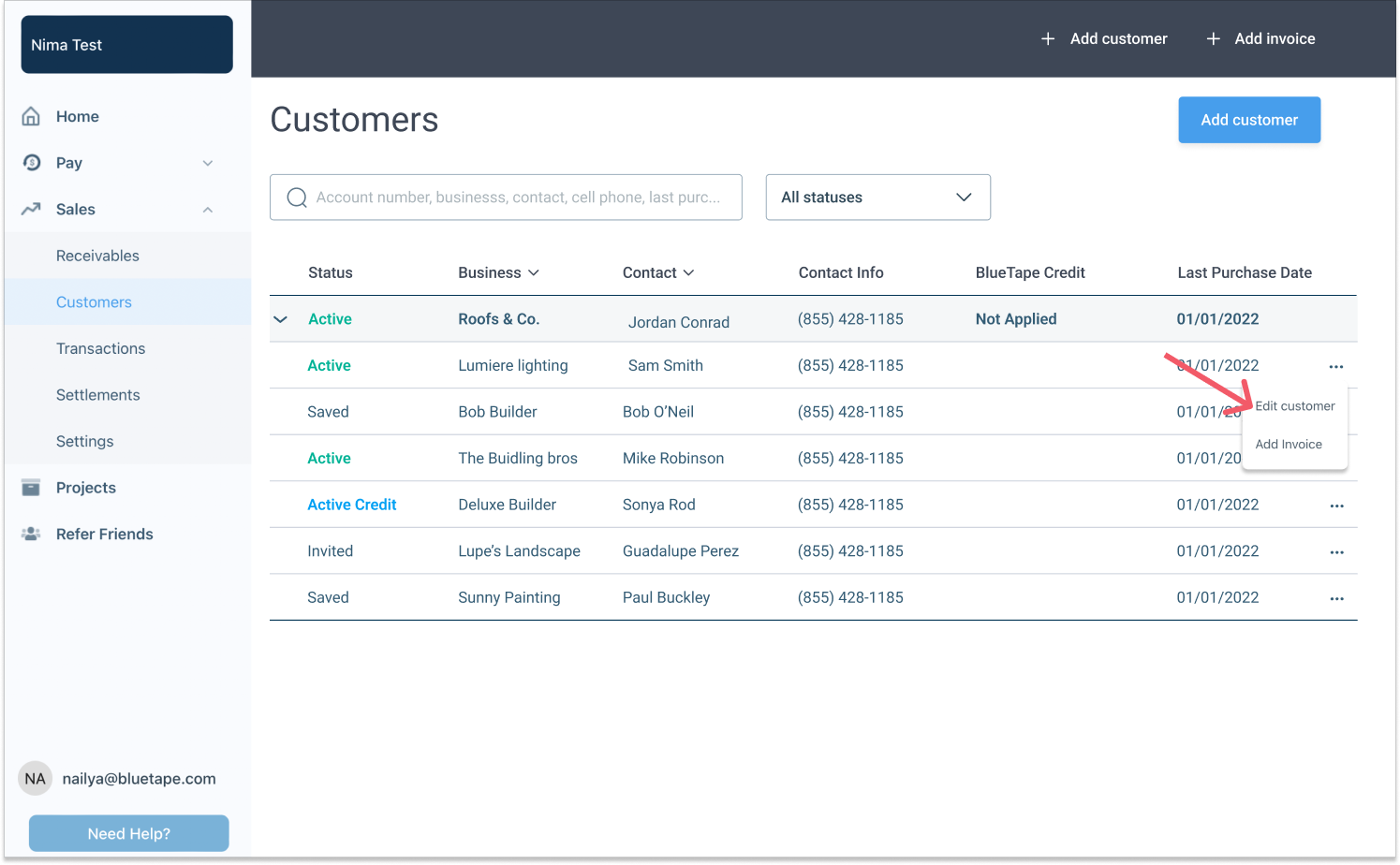
Go to the Customers tab under the Sales section on the left menu. Locate the customer you want to edit and click on the three dots on the far right. A drop down menu will show the option to Edit customer. The option to edit the